STEP 1:
Open a new browser tab and use the url https://deficiencytracker.consensiohealth.com/. Enter your DT email address and password when the following page appears.
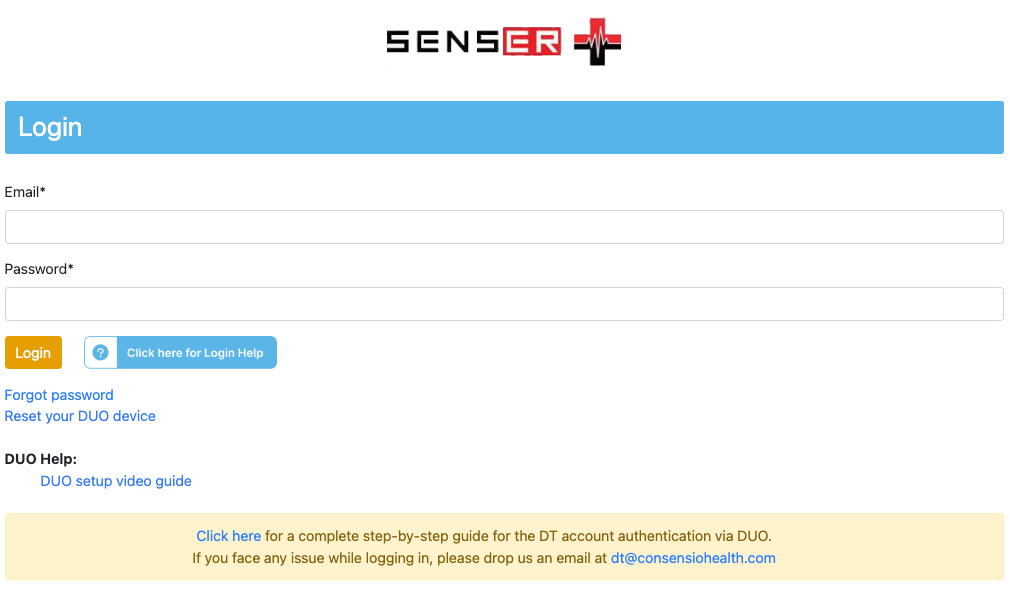
You will be logged in but the dashboard will not show. Instead, you will be navigated to the screen showing below
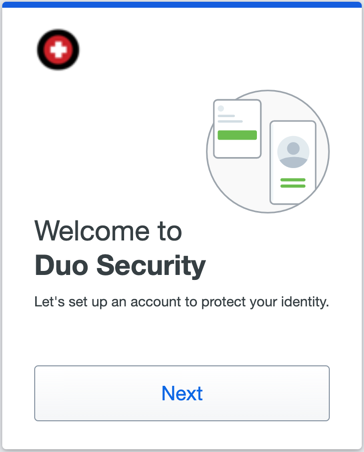
Click 'Next' to learn why protecting your identity with two-step verification is important and begin the setup process.
STEP 2:
At this step the user will select their verification method. Here Duo recommends the most secure option of the methods available to you.
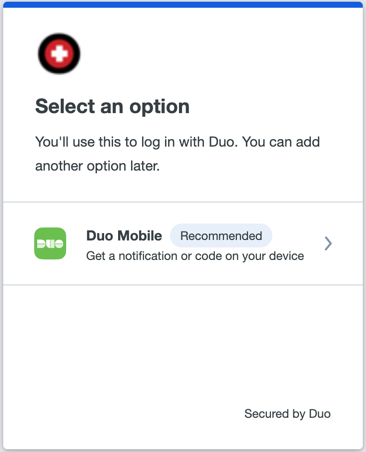
STEP 3:
Select your country, enter your mobile number and hit 'Add phone number' button.
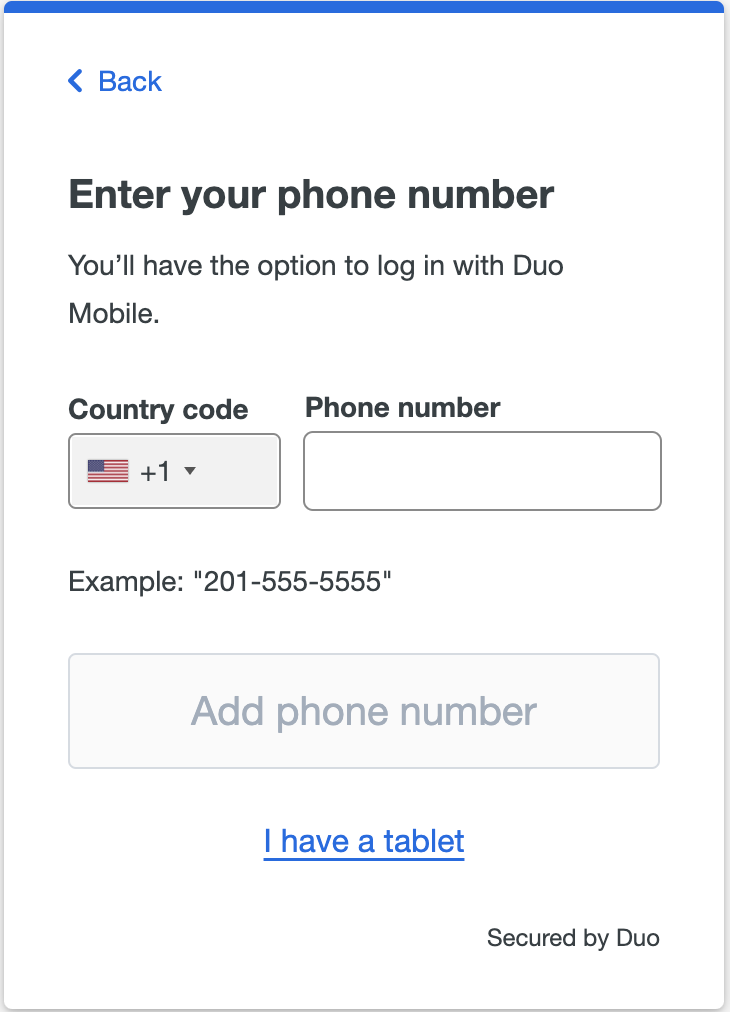
STEP 4:
First of all please install the DUO app on your Android/IOS device.
● Download Duo Mobile for Android
Duo Mobile is an app that runs on your smartphone and helps you authenticate quickly and easily. Please install the DUO mobile app on your smartphone.
You can use the links mentioned at the start of this step to download the DUO Mobile App on your smartphone.
Here is a guidance video about the DUO Mobile app.
https://fast.wistia.net/embed/iframe/ixe0g5bo4i
Follow the platform-specific instructions on the screen to install Duo Mobile. After installing the app return to the enrollment window and click I have Duo Mobile installed.
After the Duo is installed, from the webpage select the option saying 'Next'
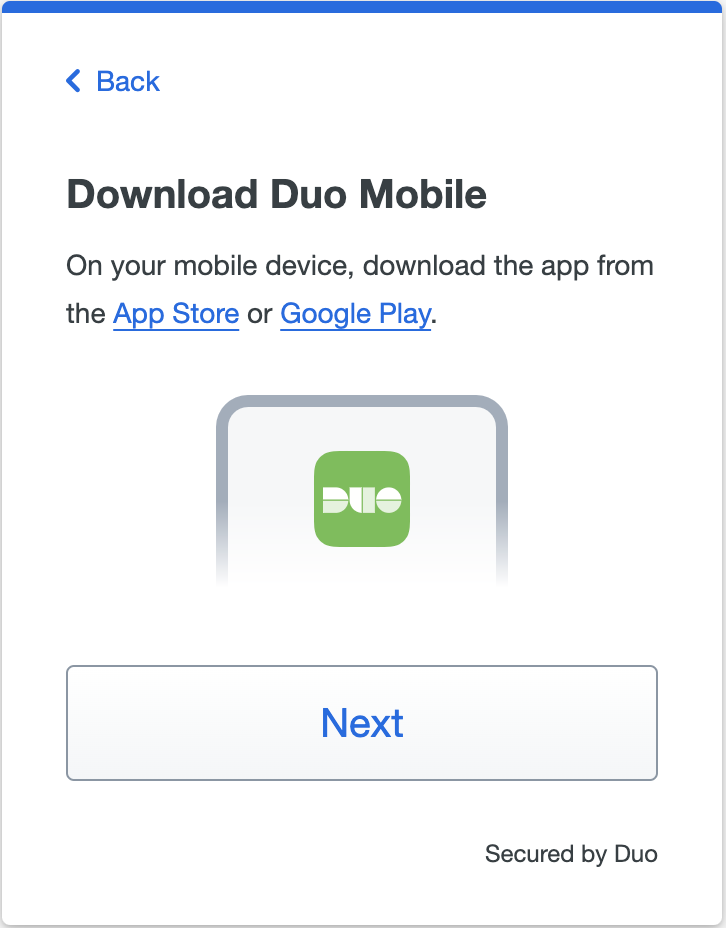
STEP 5:
Install duo on your phone Click on 'set up your account' (This is in-case the user is installing Duo for the first time).
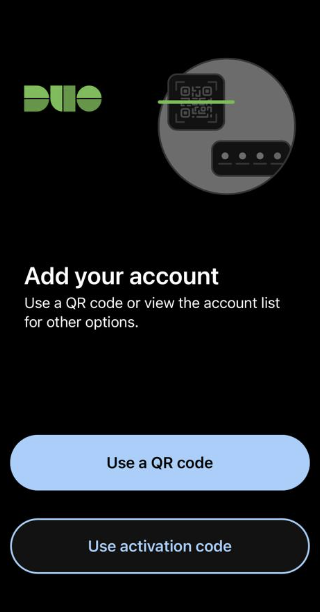
Will be navigated to the link your account screen on mobile , select the option `use a QR code`. And scan the QR code showing on the webpage. In case you already have Duo installed previously just click on `Use QR code` like in the image below. And scan the QR code from the webpage.
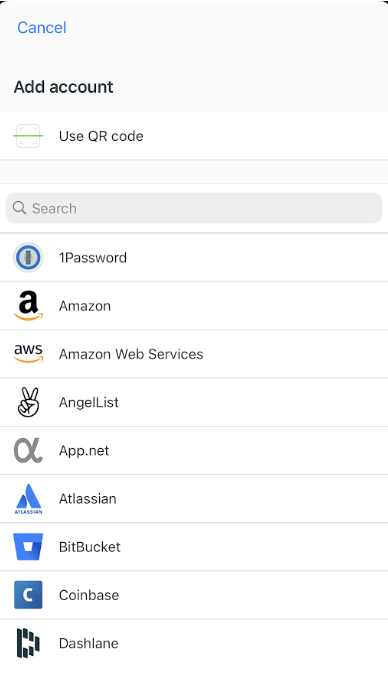
STEP 6:
When the QR code is successfully scanned from your mobile the screen should appear like the image below
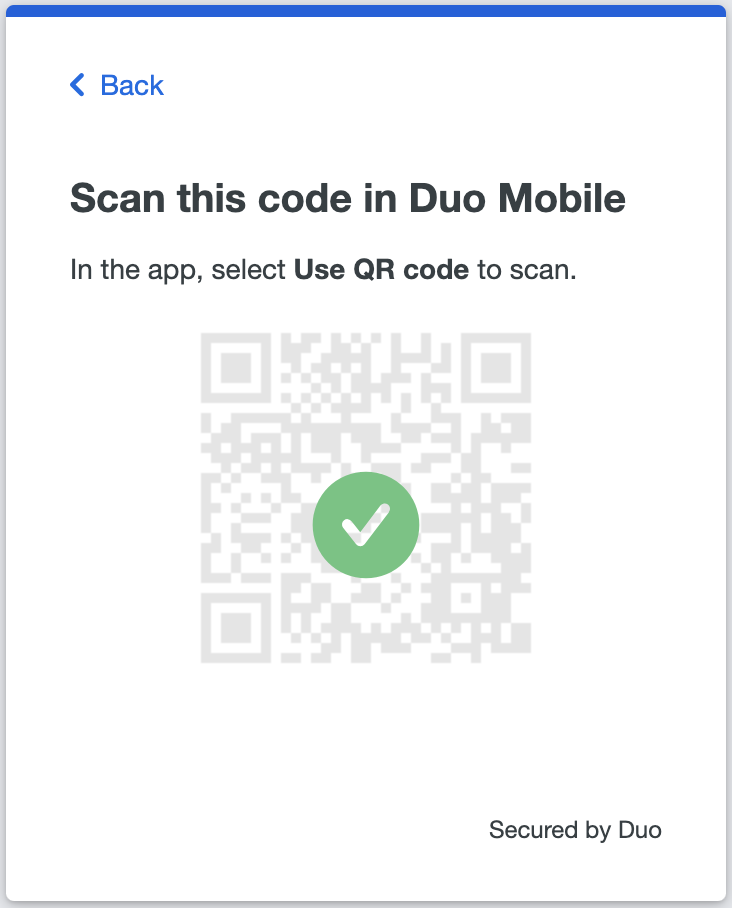
Simultaneously on your phone in Duo app will now be given option to name your account. Click next from your phone and after giving your account a name click save.
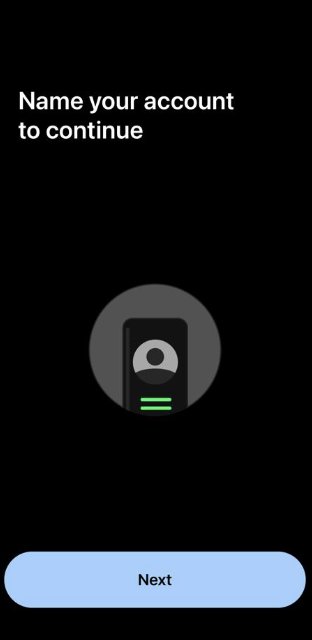
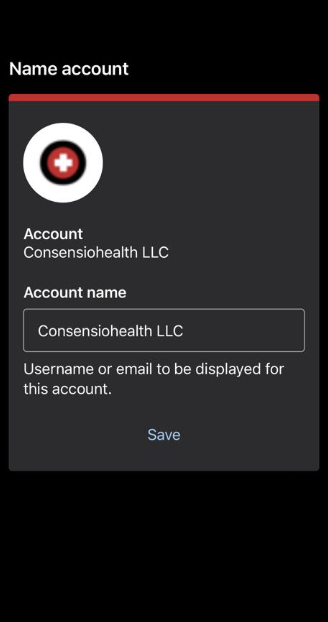
Duo app on phone will say 'account linked'
STEP 7:
After clicking on 'continue to Login' another screen will appear like the image. This page simultaneously will get a push notification to either approve or deny this request. Refer to the image below.
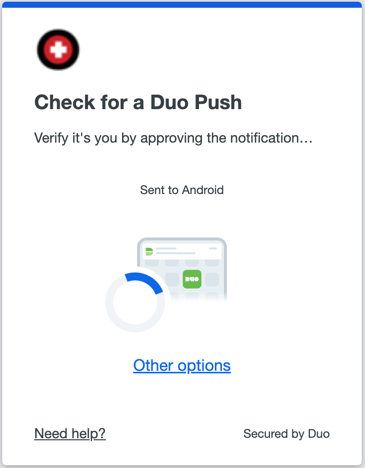
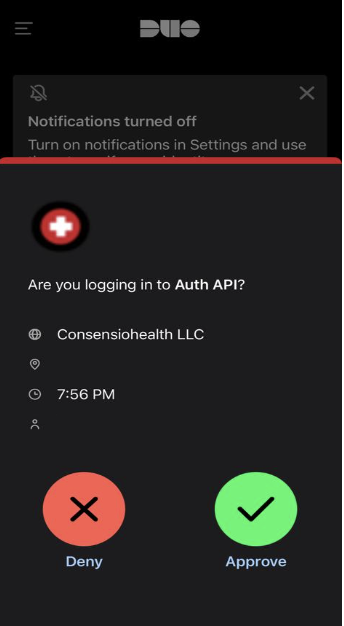
On clicking the approve icon the clinician will be logged into their DT dashboard successfully. In case of deny the clinician won't simply be logged into their DT account.